As smart object is really a big thing this blog is to explain some basics and initial properties of Smart Objects.Smart Objects are a kind of layers that may contain Image, Vector or AI file within the Layer.
This prevents the content of the smart objects from getting affected as it preserves the source contains. Which allows you to conduct some non-destructive actions on the layers.
By creating copies of same smart object by pressing Ctrl+J or CMD+J and then making changes in any of the smart object would reflect in all the other smart object.
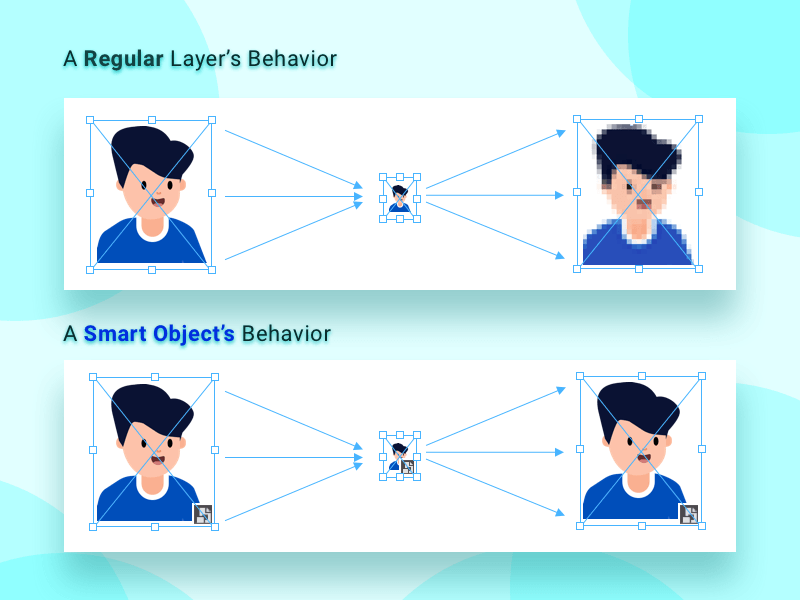
Transformation of a Regular Layer Vs Smart Object
What are the advantages of a Smart object ?
- You can perform some non-Destructive transformation without losing any original data.
- You can preserve AI(Adobe Illustrator’s) vector document by embedding it to the photoshop smart object and can work with the artwork itself that will be reflected to the photoshop document.
- You can apply the layer mask too that’s either on Embedded or Linked smart object.
- You can use a Low resolution place holder in the film of Smart object that can be later replaced with the original Image or Content.
Kinds of Smart Objects to play with?
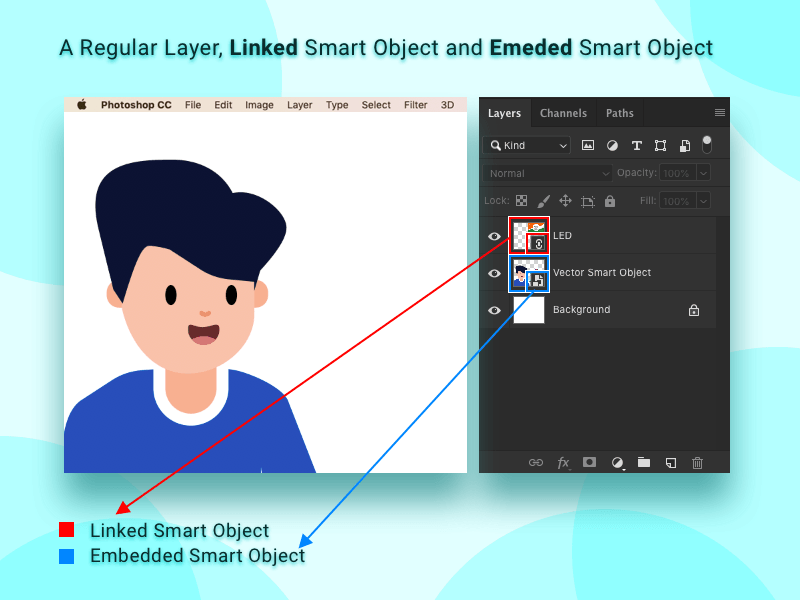
Layer Icons for Linked Smart Object and Embedded Smart Object
Embedded Smart object
This is a kind of smart object that is stored in the Photoshop document itself with the cost of some storage memory.
PSD (Photoshop Document.) with this kind of smart object can be transferred individually as it doesn’t have any linked content.
Few steps to create an Embedded Smart Object
- Go to File > Place embedded and select the file and press “place”
- You can copy Image or AI object by pressing Ctrl+C or command + C then paste on the Photoshop and you will see 4 options and then choosing Paste As Smart object will do the job.
- Easiest step in all is to drag any file from other location to the art board of the document and releasing on it.
- After selecting one or multiple layers go to Layers > Smart Objects > Convert to smart object and Whooppaa!!! You have a smart object ready to perform the non-destructive transformations.
- Now if you have multi copies of a smart object but you want no make change in one of them but don’t want to reflect it on other object then just you have to is Right click on the smart object then select the “New smart object via copy”
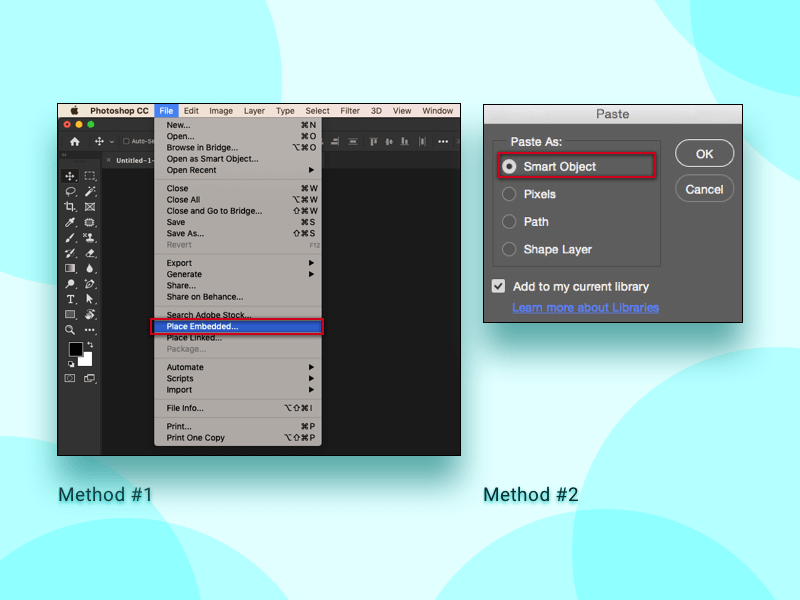
Methods to add an Embedded Smart Object
Linked Smart Object
This is a kind of smart object that is not stored in the Photoshop document rather it is place in some distinct folder of the system which shouldn’t be moved as it is placed in the PSD to play a role of the smart object 1 benefit of this kind is that your PSD (Photoshop Document) will be light weighted as the Image or content is at another location.
Few steps to create a Linked Smart Object
- Go to File > Place Linked…
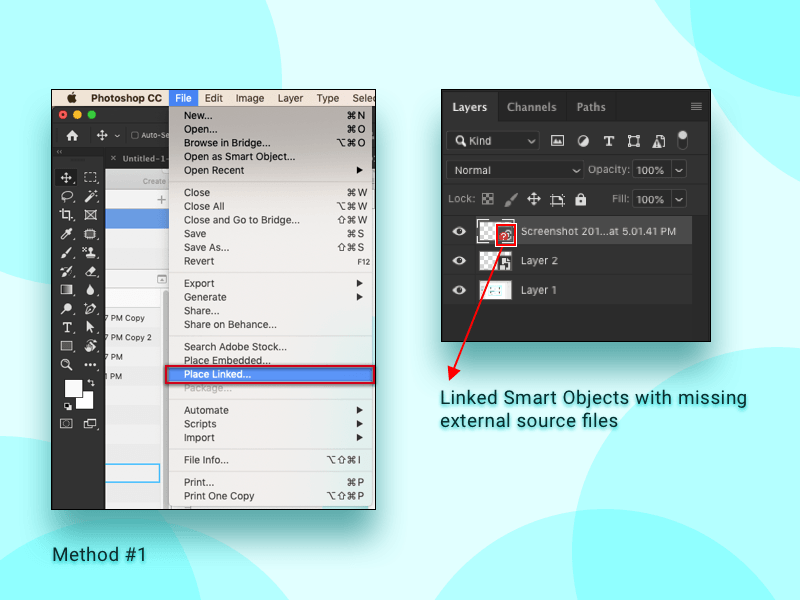
This one needs lot if file handlings, if you need to share a PSD you have to relink the linked smart objects and give all the linked files with the PSD and this happens with lot of time that the links brokes and we have to relink the layer so we can show the object properly.
Modular approach to the Linked Smart Object is like if you want to use a same smart object in different documents around 30-40 PSDs (Photoshop Documents) and in any circumstances you need to make changes in all the smart objects present in all the Documents then this would be the best option to to do the changes and make it reflect to all the documents ( Eg : Header, Footer).
Export the Contents of an Embedded smart object
Select the layer then layer > Smart objects > Export content and choose the location to save the exported content and save ( you can save the exported content in JPEG, AI, TIF, PDF, or PSB. (Photoshop Big)
I hope you got the basic Idea of what a Smart Object is…
Thank you for reading this


